How To Mine
1. Download and Install the GUI Wallet according to your OS
Windows, Linux and Android.
GUI WALLET2. Mining MintMe.com Coin: Introduction
2.1 Download and Install the miner according to your OS (available for Windows, Linux and Android): https://github.com/mintme-com/miner/releases.
Webchain-miner is a high performance CPU miner for MintMe.com Coin (MINTME). Originally based on XMRig with changes that allow mining MINTME.
2.2 Unpack it and open config.json (miner configuration file). In config.json, you need to add your wallet number including the suffix "0x":
> "user": "YOUR_WALLET"
2.3 We’re ready to start mining, follow one of these options to launch the miner:
-
2.3.1 Start the miner by running the command:
-
Linux
$./webchain-miner -
Windows
>webchain-miner.exe -
2.3.2 Run the "webchain-miner.exe"
You’ll get information about the miner configurations and the pool you’re trying to mine.
-
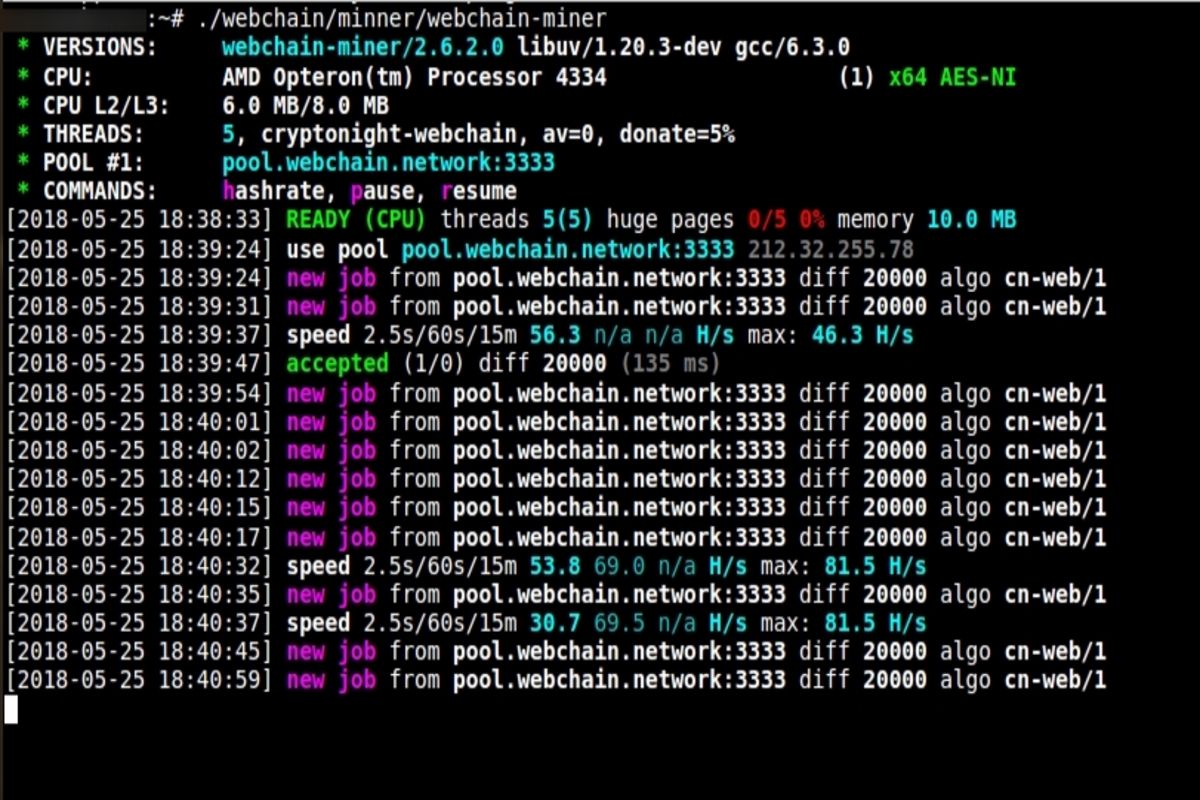
2.4 To check stats follow these instructions:
- Go to MintMe.com Coin Pool (or any pool of your choice).
- On the homepage, look for the "Your Stats & Payment History" searching bar, enter your wallet number (including the 0x prefix).
- After the miner has sent the first accepted share, you will see realtime stats on the upper part of this page.
At the beginning, you will see coins as Immature Balance.
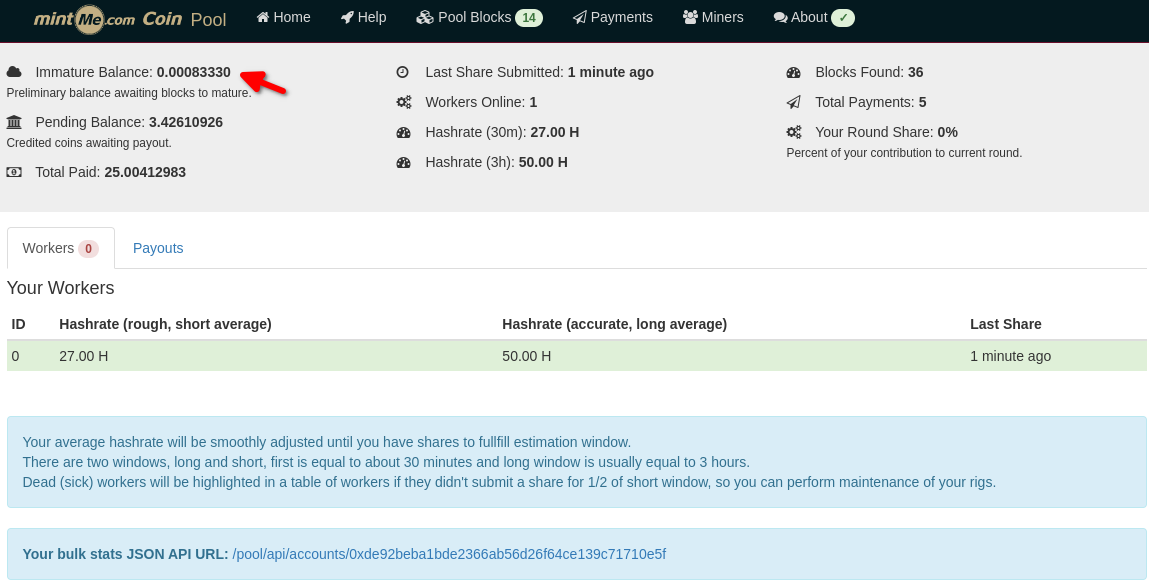
This means that you have indeed mined some coins, but transactions are still waiting to be confirmed.
Pending Balance: once mining transactions have been confirmed, the coins already belong to the user. Those coins are going to be sent to your wallet according to the pool payment schedule if you have reached the respective threshold.
Total Paid: after the pool payment schedule is run, this shows the balance of coins that have already been sent to your wallet.
Last Share Submitted: how long ago your miner(s) submitted an accepted share to the pool.
Workers Online: shows how many devices are mining to the same wallet.
Hashrate: shows the total mining hashrate of all the devices associated to a same wallet.
Blocks Found: shows how many blocks were found by your share.
Total payments: shows how many scheduled payments have been completed.
Your round share: shows how much you’re contributing to the block solution using your worker(s).
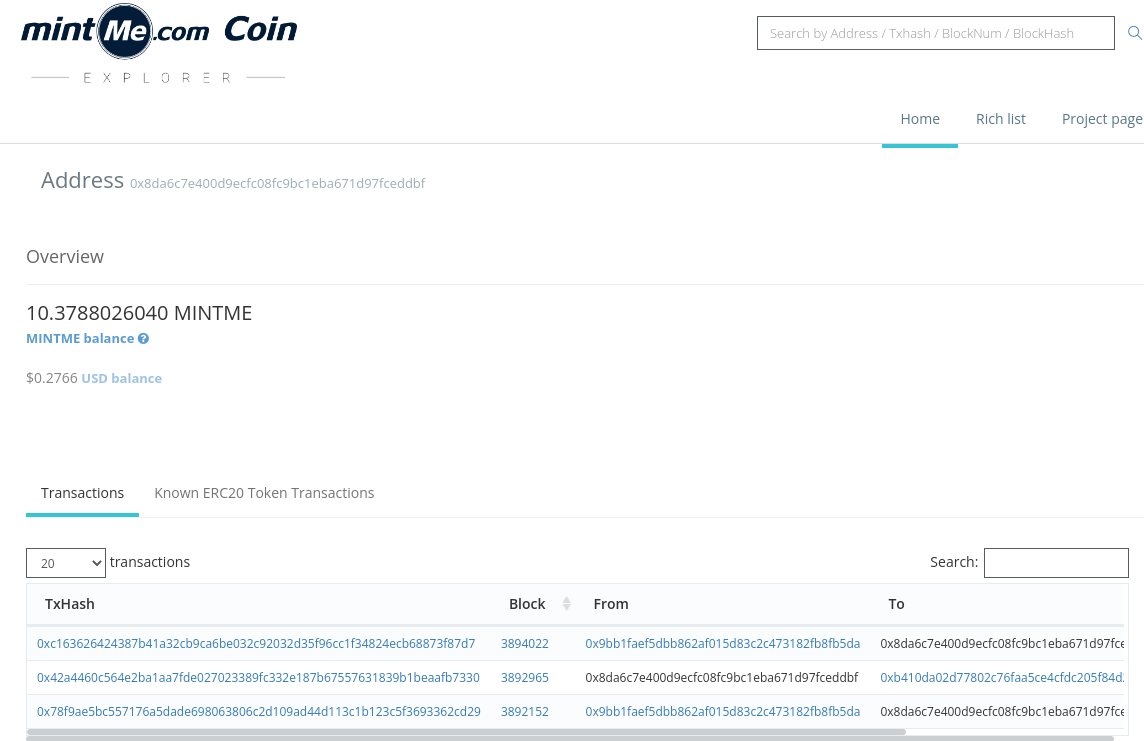
3. Pools
Official Pool:
- a) pool.webchain.network:3333, with 50000 difficulty
- b) pool.webchain.network:2222, with 12500 difficulty
Community Pools:
- GonsPool (web.gonspool.com)
- KrunzyPool (webchain.pool.krunzy.com)
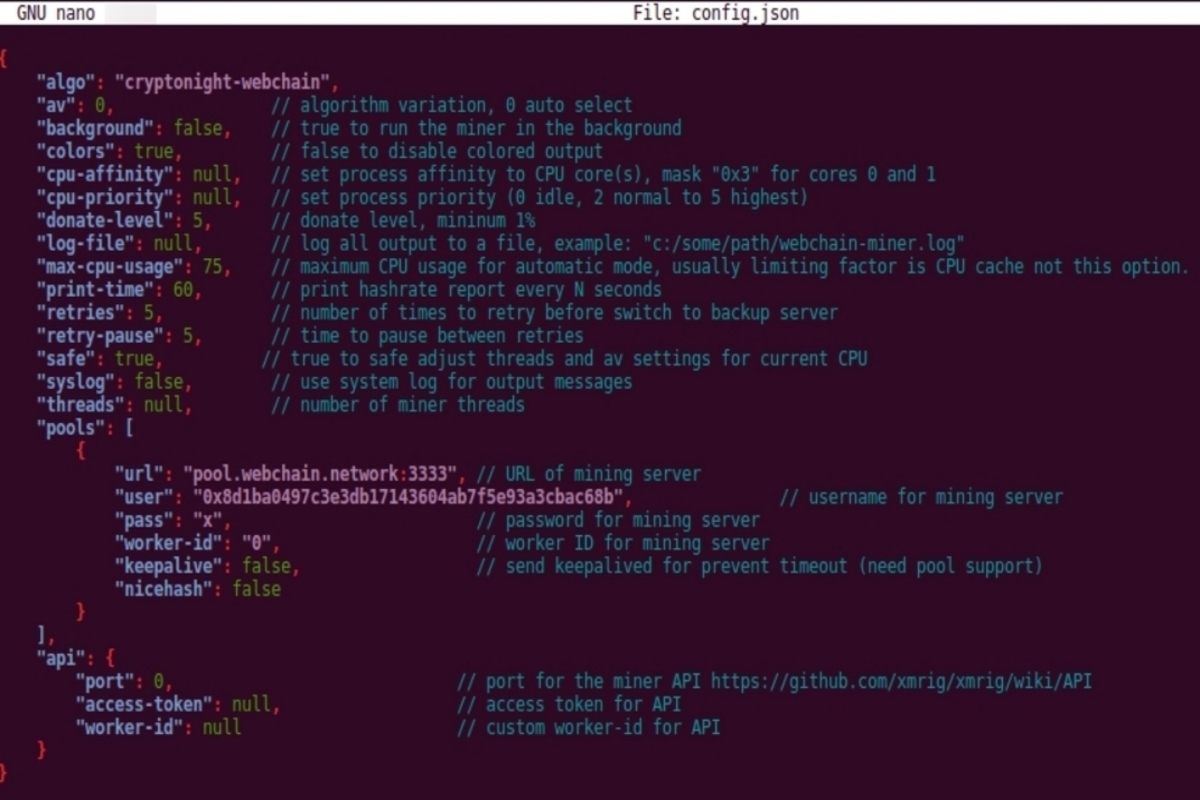
4. Transfers
You can send coins to others with MintMe.com Coins.
GUI WALLET- Click on "SEND" button.
- Enter the recipient’s MintMe.com Coin account address including “0x” prefix or choose it from the Address Book.
- Write the amount of MINTME you want to transfer and click on "CREATE TRANSACTION".
Then you will need to enter your account password and click on "SIGN & SEND TRANSACTION". When the transaction is completed, you will see it on the history of transactions with the status "Success". Before that, the status will be "In Queue".